安装nextcloud
docker命令
1 | docker run -d --name _nextcloud -v ./data:/var/www/html -p 8000:80 nextcloud |
docker-compose.yml
1 | version: "3" |
安装nextcloud + postgresql
docker-compose.yml
1 | version: "3" |
将二者放在同一个网段
default中,可以通过link在nextcloud中,直接访问postgres容器的端口,从而无需用到宿主机的端口。通过以上配置文件运行两个容器后,进入nextcloud页面配置postgresql数据库时,直接在host中输入psql,就相等于输入了<ip>:<port>使用默认的数据库用户名为
postgres,数据库名为postgres。postgresql的docker容器创建时,会添加一个名为postgres的系统用户作为管理员,该用户名也作为数据库的管理员账户,一般不做修改可以通过添加环境变量
POSTGRES_DB创建一个自定义名称的数据库作为基础数据库
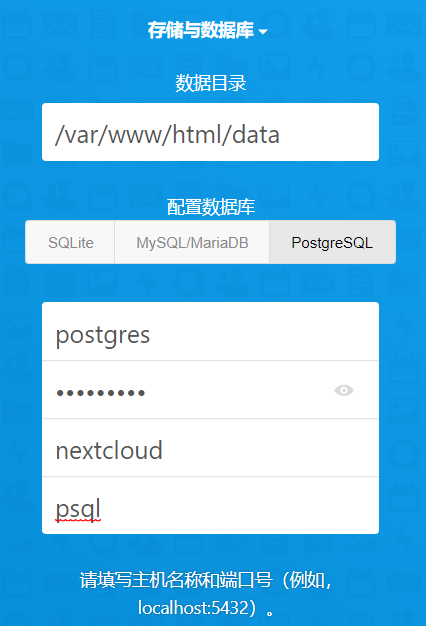
在nextcloud创建管理员账号时,指定PostgreSQL数据库后,可能会出现如下页面提示:

此时,打开/config/config.php,看到
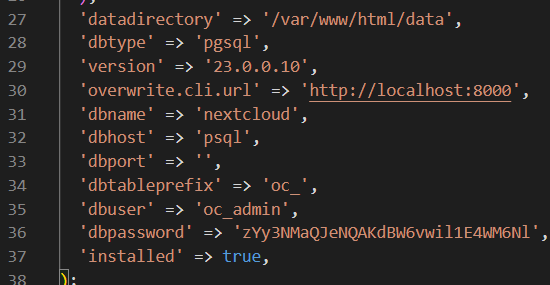
dbuser和dbpassword和我们输入的不一样,将其改正后,刷新页面,可以成功进入页面了。
更换数据库
Converting database type — Nextcloud latest Administration Manual latest documentation
nextcloud可以使用三种数据库:MySQL/PostgreSQL/SQLite,在代码内置标识符分别为mysql/pgsql/sqlite3
标识符位于以下文件中:\lib\private\DB\ConnectionFactory.php
切换数据库的命令为:
1 | php occ db:convert-type --password="<password>" [--port=<port>] --clear-schema --all-apps <db-type> <username> <hostname> <database> |
使用nextcloud的Docker容器执行:
1 | docker exec nextcloud php occ db:convert-type --password="nextclout" --clear-schema --all-apps pgsql postgres psql postgres |